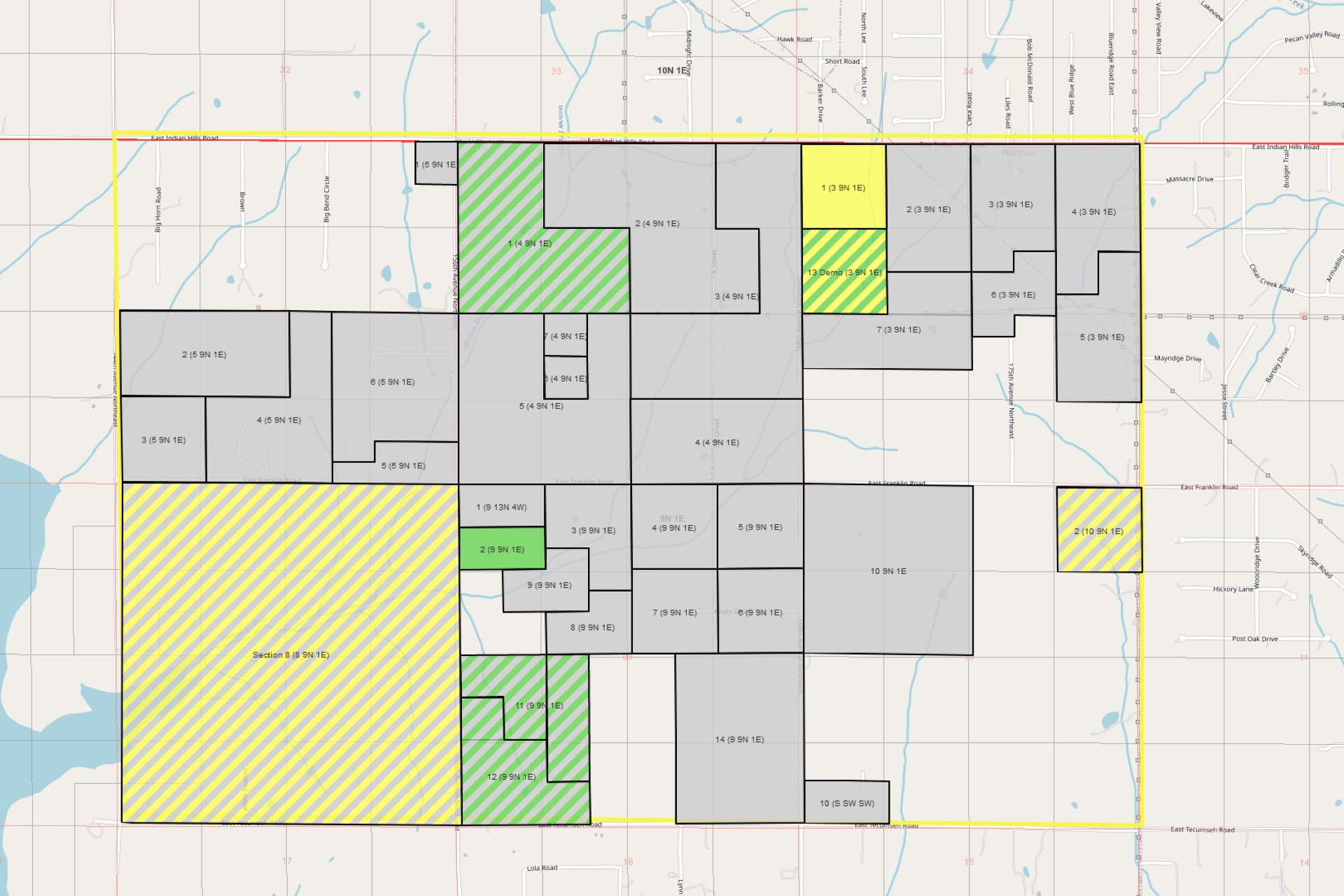Several weeks back we finished integrating Simplifile's e-Recording service with Landboss. This new service addition allows users of Landboss to file their leases using Simplifile's electronic service.
How to Setup and Use Simplifile
Before trying to use Simplifile in your Landboss, you'll need to sign up for Simplifile. Things to keep in mind while setting up the service in Landboss for the first time is that there should be only one SubmitterId used in Landboss. Each SubmitterId of course can be associated with different usernames and passwords within Simplifile.
Configuration
After you have a Simplifile account setup and have the username/password/submitterId you'll need to add this information into Landboss.
- Setup the Submitter ID by going to the Administration->Company Info page. (If you don't have administrator privileges, please contact your administrator for this part of the configuration.) On the right side of the page below the QuickBooks Company Setup is the E-Filing Setup. Here you will put your Simplifile Submitter Id.
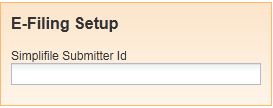
- To Setup the username and password all you have to do is go to your user page by clicking on your username in the top right corner by logout. On the user page at the lower right under the QuickBooks Vendor Setup is the E-Filing Setup.
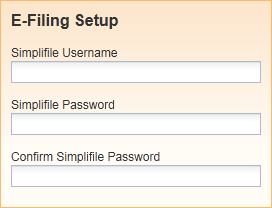
Congratulations, you now have Landboss configured to use Simplifile.
Using Simplifile
Using Simplifile in Landboss is easy!
- Find a lease you wish to file electronically
- Make sure the lease is signed
- Check to see if there is a Document uploaded with type 'Lease (Signed)'
- Now just click the "E-File" button.
- A message box asking you if you'd like to submit the lease will pop up. Once its submitted you can either go to the page now, or at any later date you may see the page again by clicking on the E-file button on the submitted lease.
- If you'd like to see the status you can go to the Filing Info page by clicking the button next to E-File.
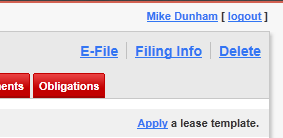
If you have any questions feel free to contact us.